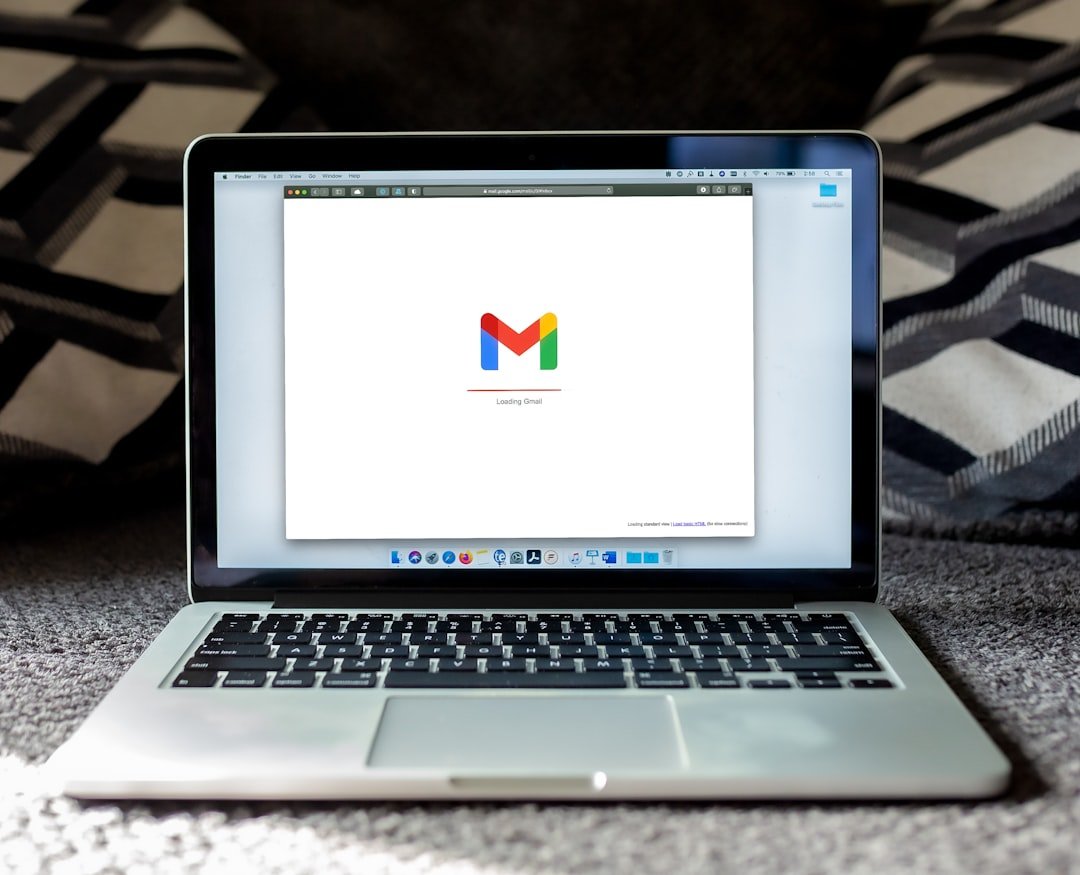An ebook, short for electronic book, is a digital publication that can be read on electronic devices such as computers, tablets, and e-readers. It is a convenient and accessible way to share information, stories, and knowledge with a wide audience. Ebooks have gained popularity in recent years due to their ease of distribution and the ability to reach readers all over the world.
Creating an ebook has numerous benefits. Firstly, it allows you to establish yourself as an expert in your field and showcase your knowledge and expertise. It can also be a valuable marketing tool for promoting your brand or business. Additionally, ebooks can generate passive income through sales or by attracting new clients or customers.
Google Docs is a powerful tool for creating ebooks due to its collaborative features, ease of use, and accessibility. It allows multiple users to work on the same document simultaneously, making it ideal for collaboration with editors or co-authors. Google Docs also provides a wide range of formatting options and templates that can be customized to create a professional-looking ebook.
Key Takeaways
- Ebooks are digital books that can be created using Google Docs.
- Before creating an Ebook, define your topic and audience to ensure your content is relevant and engaging.
- Adjust your Google Docs settings and choose fonts, colors, and layouts that align with your brand and message.
- Craft engaging content and add visuals such as images, charts, and tables to enhance your Ebook.
- Organize your Ebook with a table of contents and finalize it by editing, proofreading, and formatting before exporting to PDF and sharing with your audience.
Planning Your Ebook: Defining Your Topic and Audience
Before diving into the creation process, it is important to define your target audience and choose a topic that resonates with them. Understanding your audience will help you tailor your content to their needs and interests, increasing the chances of engagement and success.
Start by identifying your target audience. Consider their demographics, interests, and pain points. This will help you create content that speaks directly to them and addresses their specific needs. Conducting market research or surveys can provide valuable insights into your audience’s preferences and expectations.
Once you have identified your target audience, choose a topic that aligns with their interests and needs. Look for gaps in the market or areas where you can provide unique insights or solutions. Conduct thorough research to gather information and data that support your topic. This will not only enhance the credibility of your ebook but also provide valuable resources for your readers.
Setting Up Your Google Docs Workspace: Creating a New Document and Adjusting Settings
To begin creating your ebook in Google Docs, start by creating a new document. Open Google Docs and click on “Blank” to create a new document. Give your document a title that reflects the topic of your ebook.
Next, adjust the document settings for ebook creation. Click on “File” in the top left corner, then select “Page setup.” In the page setup dialog box, choose the appropriate page size for your ebook. The standard size for ebooks is typically 6×9 inches or 8.5×11 inches. You can also adjust the margins to ensure optimal readability.
Customize the workspace to suit your preferences and enhance productivity. Google Docs offers a variety of tools and features that can be accessed through the toolbar at the top of the page. Familiarize yourself with these tools and customize the toolbar to include the ones you use most frequently.
Designing Your Ebook: Choosing Fonts, Colors, and Layouts
| Designing Your Ebook: Choosing Fonts, Colors, and Layouts | |
|---|---|
| Number of font styles used | 3 |
| Primary font used | Open Sans |
| Secondary font used | Roboto |
| Accent color used | #FFC107 |
| Number of pages | 25 |
| Number of images used | 10 |
| Number of chapters | 5 |
| Number of sections | 15 |
The design of your ebook plays a crucial role in attracting and engaging readers. Choose fonts that are easy to read and complement your content. Avoid using fancy or decorative fonts that may be difficult to read on electronic devices. Stick to clean, sans-serif fonts such as Arial or Calibri.
Colors also play an important role in ebook design. Choose colors that align with your brand or topic and create a visually appealing experience for readers. Use contrasting colors for text and background to ensure readability. Experiment with different color combinations to find the one that best suits your ebook.
Layout is another important aspect of ebook design. Choose a layout that enhances readability and guides readers through the content. Use headings, subheadings, and bullet points to break up text and make it easier to scan. Incorporate white space to create a clean and organized look.
Writing Your Ebook: Tips for Crafting Engaging Content
When writing your ebook, it is important to keep your audience engaged and interested in your content. Here are some tips for crafting engaging content:
1. Write in a conversational tone: Use a friendly and conversational tone to connect with your readers. Avoid using jargon or technical language that may alienate or confuse them.
2. Use storytelling to engage readers: Incorporate storytelling techniques to make your content more relatable and memorable. Share personal anecdotes or case studies that illustrate your points and captivate readers.
3. Incorporate data and statistics to support your claims: Back up your statements with data and statistics to enhance the credibility of your ebook. This will also provide valuable insights for your readers and make your content more informative.
Adding Visuals: Inserting Images, Charts, and Tables

Visuals can greatly enhance the readability and visual appeal of your ebook. Choose visuals that complement your content and provide additional context or information. Here are some tips for adding visuals to your ebook:
1. Choose visuals that enhance your content: Select images, charts, or tables that support or illustrate your points. Avoid using visuals for the sake of decoration or filling up space.
2. Insert images, charts, and tables into your ebook: In Google Docs, click on “Insert” in the top menu, then select the type of visual you want to add. You can upload images from your computer or choose from the available options in Google Docs.
3. Format visuals for optimal readability: Resize images, charts, or tables to fit within the margins of your ebook. Add captions or labels to provide context or explanations for the visuals.
Creating a Table of Contents: Organizing Your Ebook for Easy Navigation
A table of contents is essential for organizing your ebook and making it easy for readers to navigate through the content. Here’s how to create a table of contents in Google Docs:
1. Create a table of contents for easy navigation: In Google Docs, click on “Insert” in the top menu, then select “Table of contents.” Choose the style and formatting options that best suit your ebook.
2. Organize your ebook into chapters and sections: Divide your ebook into logical chapters and sections. Use headings and subheadings to clearly indicate the structure of your ebook.
3. Add hyperlinks for easy access to different sections: In the table of contents, click on each chapter or section title and select “Insert link” from the toolbar. Link to the corresponding page or section in your ebook.
Finalizing Your Ebook: Editing, Proofreading, and Formatting
Before publishing your ebook, it is important to edit, proofread, and format it for a professional look and feel. Here are some steps to finalize your ebook:
1. Edit your ebook for clarity and consistency: Read through your ebook and make any necessary edits for clarity, coherence, and consistency. Ensure that your content flows smoothly and that there are no grammatical or spelling errors.
2. Proofread for grammar and spelling errors: Use the spell check feature in Google Docs to identify and correct any grammar or spelling errors. Read through your ebook carefully to catch any mistakes that may have been missed by the spell check.
3. Format your ebook for a professional look and feel: Ensure that your fonts, colors, and layouts are consistent throughout your ebook. Pay attention to details such as line spacing, paragraph indentation, and alignment.
Publishing Your Ebook: Exporting to PDF and Sharing with Your Audience
Once you have finalized your ebook, it is time to publish and share it with your audience. Here’s how to export your ebook to PDF format in Google Docs:
1. Exporting your ebook to PDF format: In Google Docs, click on “File” in the top menu, then select “Download” and choose “PDF Document.” This will save your ebook as a PDF file on your computer.
2. Uploading your ebook to a website or platform: Choose a website or platform where you want to host and distribute your ebook. Many platforms, such as Amazon Kindle Direct Publishing or Smashwords, allow you to upload and sell your ebook directly.
3. Sharing your ebook with your audience: Promote your ebook through your website, blog, social media channels, or email newsletters. Offer incentives such as discounts or freebies to encourage downloads and sales.
Promoting Your Ebook: Marketing Strategies for Boosting Visibility and Sales
Once your ebook is published, it is important to promote it to boost visibility and increase sales. Here are some marketing strategies for promoting your ebook:
1. Create a landing page for your ebook: Design a dedicated landing page on your website or blog that provides information about your ebook and encourages visitors to download or purchase it.
2. Use social media to promote your ebook: Share snippets or excerpts from your ebook on social media platforms such as Facebook, Twitter, or Instagram. Engage with your audience by asking questions or starting discussions related to your ebook.
3. Offer incentives to encourage downloads and sales: Offer limited-time discounts, free bonus content, or exclusive access to encourage readers to download or purchase your ebook. Collect email addresses in exchange for these incentives to build a mailing list for future promotions.
Creating an ebook in Google Docs can be a rewarding and fulfilling experience. By following the steps outlined in this article, you can create a professional-looking ebook that engages readers and provides valuable information. Whether you are looking to establish yourself as an expert in your field, promote your brand or business, or generate passive income, creating an ebook can be a powerful tool for achieving your goals. So why wait? Start creating your own ebook in Google Docs today and share your knowledge with the world.
If you’re interested in learning how to create an ebook using Google Docs, you might also find this article on Kobo Publishing helpful. It explores the power of self-publishing and provides insights on how to reach a global audience with your book. Check it out here. Additionally, if you’re looking to craft compelling content for your ebook, this article on the art of ebook ghostwriting is worth a read. It delves into the techniques for captivating readers and creating engaging narratives. Find it here. Lastly, if you want to revolutionize your content creation process, this comprehensive guide on Canva Ebooks is a must-read. Discover how to leverage Canva’s features to create visually stunning ebooks by clicking here.
FAQs
What is an ebook?
An ebook is an electronic version of a book that can be read on a computer, tablet, or mobile device.
What is Google Docs?
Google Docs is a free web-based word processing program that allows users to create and edit documents online.
Can I create an ebook in Google Docs?
Yes, you can create an ebook in Google Docs by using its formatting and layout tools.
What are the advantages of creating an ebook in Google Docs?
The advantages of creating an ebook in Google Docs include its free availability, easy accessibility, and collaborative features.
What are the steps to create an ebook in Google Docs?
The steps to create an ebook in Google Docs include creating a new document, formatting the document, adding images and graphics, creating a table of contents, and exporting the document as an ebook file.
What file formats can I export my ebook in from Google Docs?
You can export your ebook in Google Docs as a PDF, EPUB, or Microsoft Word file.
Can I sell my ebook created in Google Docs?
Yes, you can sell your ebook created in Google Docs by converting it into a compatible format and uploading it to an online marketplace or your own website.