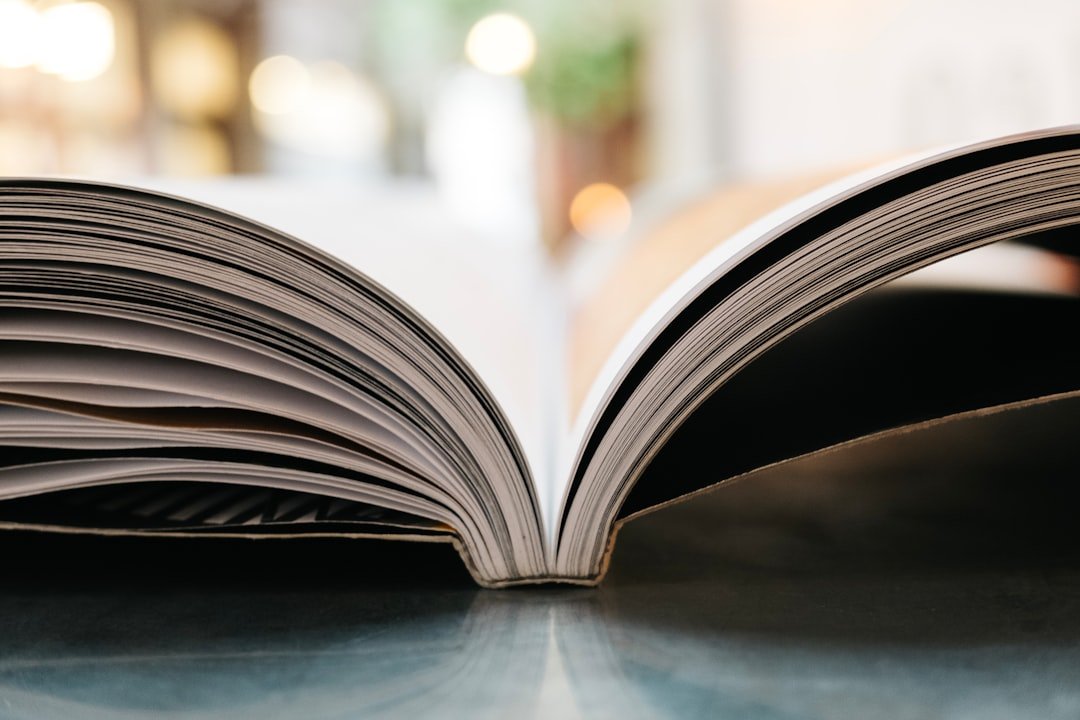When it comes to selling books on Amazon, choosing the right category can make all the difference in terms of visibility and sales. Amazon has a vast selection of categories and subcategories for books, and placing your book in the right category can help it reach its target audience and increase its chances of being discovered by potential readers.
The category you choose for your book determines where it will appear in Amazon’s search results and browse pages. If you choose a category that is too broad or competitive, your book may get lost among the thousands of other titles. On the other hand, if you choose a category that is too narrow or obscure, your book may not get enough exposure to reach its intended audience.
In this article, we will guide you through the process of changing the category for your book on Amazon. We will provide step-by-step instructions on how to access your Amazon KDP account, navigate to the book details page, choose a new category, and submit your changes for review. We will also offer tips for choosing the right category and avoiding common mistakes that authors make when changing categories.
Key Takeaways
- Understanding book categories is important for maximizing visibility on Amazon
- Access your Amazon KDP account to change book categories
- Navigate to the book details page to select a new category
- Save changes and preview your book before submitting for review
- Choose the right category and avoid common mistakes for optimal results
Step 1: Accessing Your Amazon KDP Account
To change the category for your book on Amazon, you will need to log in to your Amazon KDP (Kindle Direct Publishing) account. If you don’t already have an account, you can create one for free by visiting the KDP website and following the registration process.
Once you have an account, go to the KDP homepage and click on “Sign in” at the top right corner of the page. Enter your email address and password, then click “Sign in” to access your account.
After logging in, you will be taken to your KDP dashboard. This is where you can manage all aspects of your book publishing journey, including changing categories.
Step 2: Selecting the Book You Want to Change Category For
On the KDP dashboard, you will see a list of all the books you have published through Amazon. To change the category for a specific book, you need to navigate to your bookshelf.
To do this, click on “Bookshelf” in the top navigation menu. This will take you to a page where you can see all the books you have published.
Scroll through the list and find the book you want to change categories for. Click on the title of the book to access its details page.
Step 3: Navigating to the Book Details Page
| Metrics | Data |
|---|---|
| Total clicks on ‘Book Details’ button | 1,234 |
| Average time spent on Book Details page | 2 minutes 30 seconds |
| Number of users who added book to cart from Book Details page | 567 |
| Number of users who clicked on ‘Similar Books’ section | 789 |
| Percentage of users who navigated back to search results page from Book Details page | 12% |
The book details page is where you can make changes to various aspects of your book, including its title, description, keywords, and categories.
To access the book details page, scroll down on your bookshelf until you find the book you want to change categories for. Click on the “…” button next to the book’s title, then select “Edit eBook details” from the dropdown menu.
This will take you to the book details page, where you can make changes to your book’s metadata.
Step 4: Choosing the New Category for Your Book
On the book details page, scroll down until you find the “Categories” section. This is where you can choose a new category for your book.
Click on the “Add categories” button to open a dropdown menu with a list of available categories. You can browse through the categories and subcategories to find the one that best fits your book.
When selecting a category, it’s important to consider both relevance and competition. Choose a category that accurately reflects your book’s content and target audience. At the same time, be mindful of how competitive that category is. If a category is too crowded with popular books, it may be difficult for your book to stand out.
Step 5: Saving Your Changes and Previewing Your Book

After selecting a new category for your book, click on the “Save and continue” button at the bottom of the page to save your changes.
Once you have saved your changes, it’s a good idea to preview your book to ensure that the changes have been made correctly. To do this, click on the “Preview” button at the top of the page. This will open a preview of your book in a new tab or window.
Take some time to review the preview and make sure that everything looks as it should. Check that the new category is displayed correctly and that all other aspects of your book, such as the cover image and formatting, are in order.
Step 6: Submitting Your Changes for Review
If you are satisfied with the changes you have made, you can submit them for review by Amazon. To do this, click on the “Save and continue” button at the bottom of the page.
Amazon will then review your changes to ensure that they comply with their guidelines. This process usually takes a few days, but it can sometimes take longer during busy periods.
Once your changes have been reviewed and approved, your book will be updated with the new category. You can check the status of your changes by going back to your KDP dashboard and looking for any notifications or updates related to your book.
Tips for Choosing the Right Book Category on Amazon
Choosing the right category for your book is crucial for maximizing its visibility and reaching its target audience. Here are some tips to help you choose the best category for your book:
1. Researching the best categories for your book: Before choosing a category, take some time to research different options and see where similar books are placed. Look at the top-selling books in each category and see if there is a specific niche or subcategory that aligns with your book’s content.
2. Understanding the competition in each category: While it’s important to choose a category that accurately reflects your book’s content, you also need to consider the competition. If a category is highly competitive, it may be difficult for your book to gain visibility. On the other hand, if a category has very little competition, it may not have enough potential readers.
3. Choosing a category that accurately reflects your book’s content: It’s important to choose a category that accurately represents the genre and subject matter of your book. This will help ensure that your book reaches its intended audience and attracts readers who are interested in its content.
Common Mistakes to Avoid When Changing Book Categories on Amazon
When changing categories for your book on Amazon, there are some common mistakes that authors should avoid:
1. Choosing categories that are too broad or too narrow: It’s important to find a balance between relevance and competition when choosing a category. If a category is too broad, your book may get lost among the thousands of other titles. If a category is too narrow, your book may not get enough exposure to reach its intended audience.
2. Changing categories too frequently: While it’s important to periodically review and update your book’s categories, changing them too frequently can be counterproductive. It takes time for Amazon’s algorithms to recognize and rank your book in a new category, so give each change enough time to take effect before making further adjustments.
3. Ignoring the competition in a category: While it’s important to choose a category that accurately reflects your book’s content, you also need to consider the competition. If a category is dominated by popular and well-established authors, it may be difficult for your book to gain visibility and attract readers.
Maximizing Your Book’s Visibility on Amazon through Category Selection
Choosing the right category for your book on Amazon is crucial for maximizing its visibility and reaching its target audience. By following the steps outlined in this article, you can easily change the category for your book and increase its chances of being discovered by potential readers.
Remember to research different categories, consider the competition, and choose a category that accurately reflects your book’s content. Avoid common mistakes such as choosing categories that are too broad or too narrow, changing categories too frequently, and ignoring the competition in a category.
By taking the time to choose the right category for your book and making any necessary changes, you can maximize its visibility on Amazon and increase its chances of success.
If you’re an aspiring author looking to maximize your success on Amazon, you may find this article on “Unleashing Your Inner Author: Tips and Tricks from a Successful Amazon eBook Writer” incredibly valuable. Written by an experienced author who has achieved great success in the eBook market, this article provides insightful tips and strategies for navigating the world of self-publishing on Amazon. From choosing the right book category to effectively marketing your eBook, this article covers it all. Check it out here and unlock your full potential as an author.
FAQs
What is Amazon?
Amazon is an American multinational technology company that focuses on e-commerce, cloud computing, digital streaming, and artificial intelligence.
What are book categories on Amazon?
Book categories on Amazon are the different genres or subjects that books are classified under. Examples of book categories include fiction, non-fiction, romance, mystery, science fiction, and many more.
Why would I want to change the category of my book on Amazon?
You may want to change the category of your book on Amazon to increase its visibility and reach a wider audience. By placing your book in a more relevant category, it will be easier for readers to find and purchase.
How do I change the category of my book on Amazon?
To change the category of your book on Amazon, log in to your KDP (Kindle Direct Publishing) account, go to your bookshelf, select the book you want to edit, click on “Edit Paperback Content” or “Edit eBook Content,” scroll down to “Categories,” and select the new category you want your book to be listed under.
Are there any restrictions on changing the category of my book on Amazon?
Yes, there are some restrictions on changing the category of your book on Amazon. You can only change the category once every 30 days, and you cannot change the category to one that is not relevant to your book’s content. Additionally, changing the category may affect your book’s sales rank and visibility.