Canva is a popular graphic design tool that allows users to create stunning visuals for various purposes, including ebook design. With its user-friendly interface and wide range of features, Canva has become a go-to platform for authors and publishers looking to create professional-looking ebooks.
Design plays a crucial role in the success of an ebook. It not only enhances the overall aesthetic appeal but also improves readability and user experience. A well-designed ebook can captivate readers, convey information effectively, and leave a lasting impression. Canva provides the necessary tools and resources to create visually appealing ebooks that stand out from the crowd.
Key Takeaways
- Canva is a user-friendly design tool for creating professional-looking ebooks.
- Choosing the right format and layout is crucial for the readability and visual appeal of your ebook.
- Selecting the perfect fonts and colors can enhance the overall look and feel of your ebook.
- Adding images and graphics can make your ebook more engaging and visually appealing.
- Creating custom covers and title pages can help your ebook stand out and attract readers.
Choosing the Right Ebook Format and Layout
Before diving into the design process, it’s important to choose the right ebook format and layout. There are several ebook formats available, including EPUB, MOBI, PDF, and more. Each format has its own advantages and limitations, so it’s essential to consider factors such as compatibility with different devices, file size, and interactive features.
Once you’ve chosen the format, selecting the right layout is equally important. The layout determines how the content is organized and presented in the ebook. Factors to consider when choosing a layout include the target audience, the type of content, and the overall design aesthetic. Canva offers a variety of pre-designed templates for different genres and purposes, making it easy to find a layout that suits your needs.
Selecting the Perfect Fonts and Colors for Your Ebook
Typography and color play a significant role in ebook design. The right choice of fonts can enhance readability and convey the tone and style of your content. Similarly, colors can evoke emotions, create visual interest, and establish brand identity.
When selecting fonts for your ebook, it’s important to choose ones that are legible on various devices and screen sizes. Sans-serif fonts like Arial or Helvetica are commonly used for body text due to their simplicity and readability. For headings and titles, you can experiment with different serif or script fonts to add personality to your design.
Colors should be chosen carefully to create a cohesive and visually appealing ebook. Consider the mood and theme of your content when selecting colors. Canva provides a wide range of color palettes and allows you to create custom color schemes to match your branding or desired aesthetic.
Adding Images and Graphics to Your Ebook
| Metrics | Description |
|---|---|
| Image Size | The dimensions of the image in pixels |
| Image Format | The file type of the image (JPEG, PNG, GIF, etc.) |
| Image Quality | The level of compression applied to the image |
| Image Placement | The location of the image within the ebook |
| Image Alt Text | The text that appears if the image cannot be displayed |
| Image Attribution | The source or creator of the image |
Images and graphics are powerful visual elements that can enhance the overall design of your ebook. They can help break up text, illustrate concepts, and engage readers on a deeper level. When used strategically, images and graphics can make your ebook more memorable and impactful.
When choosing images for your ebook, make sure they are high-quality and relevant to your content. Avoid using generic stock photos that may not resonate with your audience. Canva offers a vast library of free and premium images that you can use in your designs. You can also upload your own images or create custom graphics using Canva’s design tools.
To add images and graphics to your ebook in Canva, simply drag and drop them onto the canvas. You can resize, crop, and adjust the position of the images to fit your layout. Canva also provides various filters, effects, and overlays to further enhance your visuals.
Creating Custom Covers and Title Pages
The cover and title page of an ebook are the first things readers see, so it’s crucial to make a good impression. A well-designed cover can attract attention, convey the genre or theme of the ebook, and entice readers to click or purchase.
Canva offers a wide range of pre-designed templates for ebook covers that you can customize to suit your needs. You can add text, images, shapes, and other elements to create a unique cover that reflects your brand or style. Canva also provides tools for adjusting colors, fonts, and other design elements to make your cover stand out.
Similarly, the title page sets the tone for the rest of the ebook. It should be visually appealing and provide essential information such as the title, author, and publication details. Canva allows you to create custom title pages using its design tools and templates. You can experiment with different layouts, fonts, and colors to create a title page that complements your cover and overall design.
Designing Chapter Pages and Table of Contents
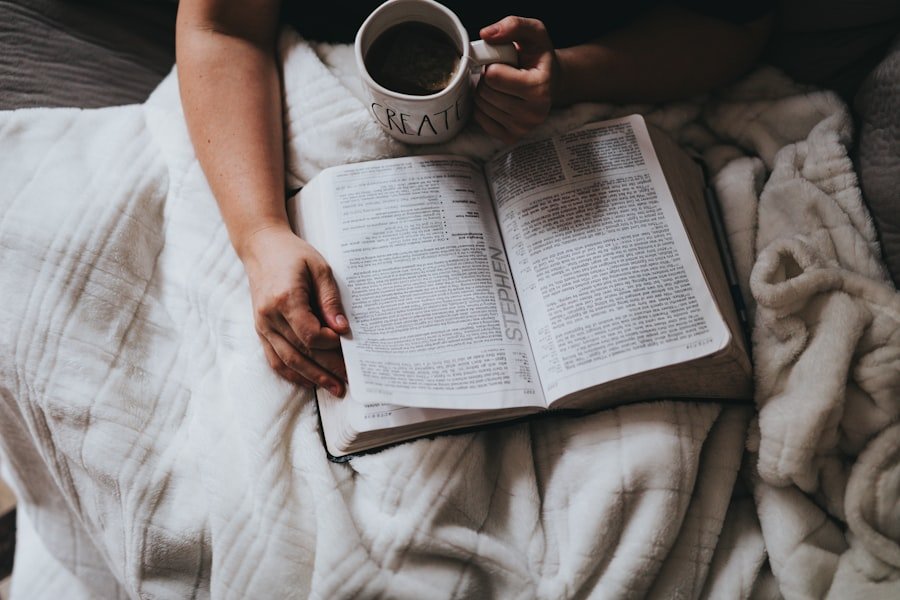
Chapter pages and table of contents are essential elements of an ebook that help readers navigate through the content. They should be designed in a way that is visually appealing, easy to read, and consistent with the overall design aesthetic.
When designing chapter pages, consider using a consistent layout and typography to create a cohesive look. You can add chapter titles, subheadings, or relevant images to make each chapter page unique. Canva provides various design elements and templates that you can use to create custom chapter pages.
The table of contents should be clear and organized, allowing readers to quickly find the information they are looking for. Canva offers templates for table of contents that you can customize with your own headings and page numbers. You can also add links to each chapter or section for easy navigation in digital formats.
Formatting Text and Paragraphs for Readability
Proper formatting of text and paragraphs is crucial for readability in ebooks. Poor formatting can make the content difficult to read and discourage readers from engaging with the ebook.
When formatting text in Canva, consider using a legible font size and line spacing. Avoid using long paragraphs and break up the text into smaller chunks for easier reading. You can also use headings, subheadings, bullet points, or numbered lists to organize the content and improve readability.
Canva provides various text formatting options such as bold, italic, underline, and different alignment options. You can also adjust the spacing between letters and lines to create a visually pleasing layout. Experiment with different formatting options to find the style that works best for your ebook.
Adding Interactive Elements to Your Ebook
Adding interactive elements to your ebook can enhance the reading experience and make it more engaging for readers. Interactive elements can include hyperlinks, multimedia content, quizzes, or interactive graphics.
Canva allows you to add hyperlinks to your ebook, making it easy for readers to navigate between chapters or external websites. You can also embed multimedia content such as videos or audio files directly into your ebook. Canva supports various file formats, making it easy to add interactive elements without the need for additional software.
When adding interactive elements, make sure they are relevant to your content and enhance the overall reading experience. Avoid overloading the ebook with too many interactive elements, as it may distract or overwhelm readers.
Exporting and Sharing Your Ebook
Once you’ve finished designing your ebook in Canva, it’s time to export and share it with others. Canva allows you to export your ebook in various formats such as PDF, EPUB, or image files. Choose the format that is most suitable for your intended audience and distribution platform.
Before exporting, make sure to review your ebook for any errors or formatting issues. Check that all the links and interactive elements are working correctly. You can also preview the ebook on different devices or screen sizes to ensure optimal readability.
When sharing your ebook, consider the platform or channels you will be using. You can upload the ebook to your website, share it on social media, or distribute it through online marketplaces. Canva provides options for sharing directly from the platform or downloading the file for offline distribution.
Tips and Tricks for Creating a Professional Ebook with Canva
– Use consistent branding elements throughout the ebook to create a cohesive look.
– Experiment with different layouts, fonts, and colors to find a style that suits your content.
– Take advantage of Canva’s design tools and templates to save time and create professional-looking designs.
– Consider the target audience and genre of your ebook when making design choices.
– Test your ebook on different devices and screen sizes to ensure optimal readability.
– Don’t be afraid to get creative and think outside the box when designing your ebook.
In conclusion, Canva is a powerful tool for creating professional ebooks with stunning designs. By choosing the right format, layout, fonts, colors, and images, you can create an ebook that captivates readers and enhances the overall reading experience. With Canva’s user-friendly interface and wide range of features, you don’t need to be a professional designer to create visually appealing ebooks. So go ahead, unleash your creativity, and design an ebook that stands out from the crowd.
If you’re looking to create an ebook on Canva, you may also find these related articles helpful. “From Concept to Kindle: A Step-by-Step Guide to Writing and Publishing Your Ebook on Amazon” provides a comprehensive guide to the entire process of writing and publishing an ebook on Amazon. Another interesting read is “The Art of Ebook Ghostwriting: Crafting Compelling Content That Captivates Readers,” which delves into the art of ghostwriting and how to create engaging content for your ebook. Lastly, “Unleashing Your Inner Author: Tips and Tricks from a Successful Amazon Ebook Writer” offers valuable insights and advice from a successful ebook writer on Amazon.
FAQs
What is Canva?
Canva is a graphic design platform that allows users to create a variety of designs, including ebooks, social media graphics, presentations, and more.
What is an ebook?
An ebook is a digital book that can be read on electronic devices such as computers, tablets, and smartphones.
What are the benefits of creating an ebook on Canva?
Canva offers a user-friendly interface and a wide range of design templates and tools that make it easy to create professional-looking ebooks. Additionally, Canva allows users to export their ebooks in various formats, including PDF, EPUB, and MOBI.
How do I create an ebook on Canva?
To create an ebook on Canva, you can start by selecting the “ebook” template from the “Create a design” menu. From there, you can customize the design by adding text, images, and other elements. Once you’re satisfied with your design, you can export it in your desired format.
What are some tips for creating an effective ebook on Canva?
Some tips for creating an effective ebook on Canva include choosing a clear and concise title, using high-quality images and graphics, breaking up text with headings and subheadings, and ensuring that the design is visually appealing and easy to read.

