Kindle File Format (KFF) is a proprietary e-book file format developed by Amazon for use with their Kindle e-readers and Kindle apps. It is designed to optimize the reading experience on Kindle devices, providing features such as adjustable font sizes, customizable backgrounds, and the ability to highlight and annotate text.
The Kindle e-reader was first introduced by Amazon in 2007, revolutionizing the way people read books. Prior to the Kindle, e-books were primarily in PDF or EPUB formats, which were not optimized for reading on dedicated e-readers. With the introduction of the Kindle and its accompanying file format, Amazon sought to create a seamless reading experience specifically tailored for their devices.
Key Takeaways
- Kindle File Format is a proprietary format developed by Amazon for their e-readers.
- Using Kindle File Format allows for a more optimized reading experience with features like adjustable font sizes and built-in dictionaries.
- There are two types of Kindle File Formats: AZW and KFX.
- Files can be converted to Kindle Format using Amazon’s free conversion tool or third-party software.
- Kindle File Format is compatible with a variety of devices, including Kindle e-readers, smartphones, and tablets.
Benefits of Using Kindle File Format
There are several advantages to using Kindle File Format over other file formats. Firstly, KFF allows for a more immersive reading experience on Kindle devices. The format is optimized for e-ink screens, ensuring that text is crisp and easy to read. Additionally, KFF supports features such as adjustable font sizes and customizable backgrounds, allowing readers to personalize their reading experience.
For authors and publishers, KFF offers several benefits as well. By publishing their books in KFF, authors can take advantage of Amazon’s vast customer base and reach a wider audience. Furthermore, KFF supports DRM (Digital Rights Management), which helps protect against unauthorized copying and distribution of e-books.
Types of Kindle File Formats
There are several types of Kindle File Formats available, each with its own unique features and compatibility requirements. The most common types include AZW, AZW3, MOBI, and KFX.
AZW is the original file format used by Amazon for their Kindle devices. It is based on the MOBI format and supports DRM protection. However, AZW files are only compatible with older Kindle devices and cannot be read on newer models or other e-readers.
AZW3, also known as Kindle Format 8 (KF8), is the successor to AZW. It offers enhanced formatting options and supports features such as embedded fonts and CSS styling. AZW3 files are compatible with newer Kindle devices and can also be read on Kindle apps for various platforms.
MOBI is another popular file format used by Amazon. It is similar to AZW but lacks some of the advanced formatting options available in AZW3. MOBI files can be read on older Kindle devices and other e-readers that support the format.
KFX is the latest file format developed by Amazon. It is designed to provide a more seamless reading experience, with features such as enhanced typography and improved page layout. KFX files are compatible with newer Kindle devices and can be read on Kindle apps as well.
How to Convert Files to Kindle Format
| File Format | Conversion Method | Compatibility | Cost |
|---|---|---|---|
| Using Amazon’s Send to Kindle App or Online Converter | Good | Free | |
| EPUB | Using Calibre Software or Online Converter | Good | Free |
| DOC/DOCX | Using Amazon’s Send to Kindle App or Online Converter | Good | Free |
| HTML | Using Amazon’s Send to Kindle App or Online Converter | Good | Free |
| MOBI | Not Required | Best | Free |
Converting files to Kindle Format is a relatively straightforward process. Here is a step-by-step guide on how to do it:
1. Obtain the original file: Start by obtaining the original file that you want to convert to Kindle Format. This could be a Word document, PDF, EPUB, or any other supported file format.
2. Choose a conversion tool: There are several tools available for converting files to Kindle Format, such as Calibre, Amazon’s Kindle Create, or online conversion services like Zamzar. Choose the tool that best suits your needs and download/install it if necessary.
3. Open the conversion tool: Open the conversion tool and import the original file into the program. Follow the instructions provided by the tool to select the desired output format (e.g., AZW3, MOBI).
4. Customize settings (optional): Depending on the tool you are using, you may have the option to customize settings such as font size, margins, and layout. Adjust these settings according to your preferences.
5. Convert the file: Once you have customized the settings, initiate the conversion process. The tool will convert the original file to Kindle Format and save it to your desired location on your computer.
6. Transfer the file to your Kindle device: Connect your Kindle device to your computer using a USB cable. Locate the converted file on your computer and drag it into the “Documents” folder on your Kindle device. Safely eject your Kindle device from your computer.
7. Open the file on your Kindle device: On your Kindle device, navigate to the “Library” or “Books” section and locate the converted file. Tap on the file to open and start reading.
Compatibility of Kindle File Format with Different Devices
Kindle File Format is primarily designed for use with Amazon’s Kindle devices and Kindle apps. However, it is worth noting that not all Kindle devices support all types of Kindle File Formats.
Newer Kindle devices, such as the Kindle Paperwhite and Kindle Oasis, support AZW3 and KFX formats. These devices also have backward compatibility with older formats like MOBI and AZW. However, older Kindle devices may not support newer formats like AZW3 or KFX.
In addition to Kindle devices, Kindle File Format can also be read on various other devices using the Kindle app. The Kindle app is available for iOS, Android, Windows, and macOS platforms, allowing users to read their Kindle books on smartphones, tablets, and computers.
To check if your device is compatible with Kindle File Format, simply visit the Amazon website or consult the documentation provided with your device. Amazon provides a list of supported devices and file formats on their website, which can help you determine if your device is compatible.
How to Transfer Kindle Files to Your Device
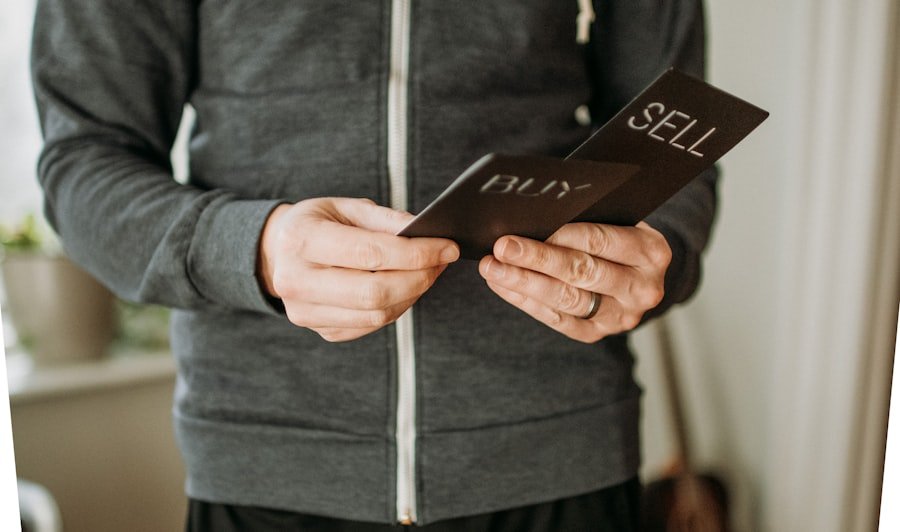
Transferring Kindle files to your device is a simple process that can be done in a few easy steps. Here is a step-by-step guide:
1. Connect your device to Wi-Fi: Ensure that your device is connected to a Wi-Fi network. This is necessary to download and sync your Kindle files.
2. Open the Kindle app: Open the Kindle app on your device. If you don’t have the app installed, download it from the respective app store for your device.
3. Sign in to your Amazon account: Sign in to the Kindle app using your Amazon account credentials. This will allow you to access your Kindle library and download your books.
4. Sync your library: Once signed in, tap on the “Sync” button or navigate to the “Library” section of the app. This will sync your Kindle library and display all the books associated with your account.
5. Download a book: Tap on the book you want to download from your library. The book will start downloading to your device. Depending on the size of the book and your internet connection, this process may take a few seconds to a few minutes.
6. Open and read the book: Once the book has finished downloading, tap on it to open and start reading. You can adjust settings such as font size, background color, and brightness to customize your reading experience.
Tips for Optimizing Kindle File Format
To optimize Kindle files for a better reading experience, here are some best practices and tips:
1. Use proper formatting: Ensure that your e-book is properly formatted before converting it to Kindle Format. Use consistent font styles, headings, and paragraph spacing to make the text easy to read.
2. Include a table of contents: A well-structured table of contents can greatly enhance navigation within an e-book. Include a table of contents that links to different sections or chapters of the book.
3. Optimize images: If your e-book contains images, make sure they are properly optimized for display on e-ink screens. Resize images to an appropriate resolution and compress them to reduce file size.
4. Test on different devices: Before publishing your e-book, test it on different Kindle devices and apps to ensure compatibility and readability. Pay attention to formatting, font sizes, and image display.
5. Proofread and edit: Just like with any other written content, it is important to proofread and edit your e-book before publishing. Check for spelling and grammar errors, as well as formatting inconsistencies.
6. Consider accessibility: Make your e-book accessible to a wider audience by including features such as adjustable font sizes and alternative text for images. This will ensure that readers with visual impairments can also enjoy your book.
Common Issues with Kindle File Format and How to Fix Them
While Kindle File Format is generally reliable, there are some common issues that users may encounter. Here are a few examples and their solutions:
1. Formatting issues: Sometimes, when converting files to Kindle Format, the formatting may not appear as intended. This can result in misaligned text, incorrect font sizes, or missing images. To fix this issue, double-check the formatting of your original file and make any necessary adjustments before converting it.
2. Slow performance: Some users may experience slow performance when opening or navigating through Kindle files. This can be caused by large file sizes or excessive formatting. To improve performance, try reducing the file size by compressing images or removing unnecessary formatting.
3. Incompatibility with older devices: As mentioned earlier, newer Kindle formats like AZW3 and KFX may not be compatible with older Kindle devices. If you encounter compatibility issues, try converting the file to an older format like MOBI or AZW, which should be compatible with most Kindle devices.
4. DRM restrictions: If you have purchased an e-book from Amazon or another retailer, it may be protected by DRM. This means that you can only read the e-book on authorized devices or apps associated with your account. To fix this issue, ensure that you are using the correct Amazon account and that your device is registered to that account.
Alternatives to Kindle File Format
While Kindle File Format is widely used and supported, there are other e-book file formats available as well. Some popular alternatives include EPUB, PDF, and TXT.
EPUB is a widely supported open standard for e-books. It is compatible with a variety of devices and apps, including non-Kindle e-readers, smartphones, and tablets. EPUB files can be easily converted to Kindle Format using conversion tools like Calibre.
PDF is another commonly used file format for e-books. It is widely supported and can be read on various devices and apps. However, PDF files may not provide the same level of customization and readability as Kindle files.
TXT (Plain Text) is a simple file format that contains only plain text without any formatting or images. While it lacks the advanced features of Kindle files, TXT files are lightweight and can be read on almost any device or app.
When choosing a file format for your e-book, consider the compatibility of the format with your target audience’s devices and preferences. Additionally, take into account any specific features or formatting requirements that your e-book may have.
Future of Kindle File Format and E-Reading
The future of Kindle File Format and e-reading in general looks promising. As technology continues to advance, we can expect to see improvements in e-ink screens, battery life, and overall reading experience on Kindle devices.
Amazon is likely to continue developing new versions of Kindle File Format to enhance the reading experience and support new features. We may see advancements in areas such as typography, page layout, and multimedia integration.
In addition to hardware and software advancements, the e-reading industry as a whole is expected to grow. With the increasing popularity of e-books and digital reading, more authors and publishers are likely to embrace Kindle File Format and other e-book formats.
As e-reading becomes more mainstream, we may also see changes in the way books are published and distributed. Self-publishing platforms like Amazon’s Kindle Direct Publishing (KDP) have already empowered authors to publish their own e-books, bypassing traditional publishing channels.
Overall, the future of Kindle File Format and e-reading is bright, with continued advancements and innovations expected to enhance the reading experience for users around the world.
If you’re interested in learning more about the process of publishing your own cookbook, you might find this article on “From Recipe to Print: A Guide to Publishing Your Own Cookbook” helpful. It provides valuable insights and tips on how to bring your culinary creations to life and share them with the world. Check it out here. Additionally, if you’re curious about the role of an editor in the writing process, “The Unsung Heroes: Understanding the Role of an Editor in the Writing Process” is a must-read. Discover the crucial role editors play in refining and polishing manuscripts by clicking here. Lastly, if you’ve ever wondered what a manuscript really looks like, “Unveiling the Mystery: What Does a Manuscript Really Look Like?” offers a fascinating glimpse into this often unseen aspect of the writing world. Dive into the world of manuscripts by visiting here.
FAQs
What is Kindle?
Kindle is a series of e-readers designed and marketed by Amazon. It allows users to download, browse, and read e-books, newspapers, magazines, and other digital media via wireless networking.
What is the file format for Kindle?
The file format for Kindle is AZW (Amazon Word), which is a proprietary format developed by Amazon. However, Kindle devices also support other file formats such as MOBI, PDF, TXT, and PRC.
Can I read EPUB files on Kindle?
Kindle devices do not support EPUB files natively. However, you can convert EPUB files to Kindle-compatible formats such as MOBI or AZW using conversion tools or software.
How do I transfer files to my Kindle device?
You can transfer files to your Kindle device via USB cable or wirelessly using Amazon’s Send to Kindle service. You can also email files to your Kindle device using your unique Kindle email address.
Can I read Kindle books on other devices?
Yes, you can read Kindle books on other devices such as smartphones, tablets, and computers using the Kindle app. The Kindle app is available for free on iOS, Android, Windows, and macOS platforms.

